Offline Installer for Kaspersky 2016 products (Kaspersky Antivirus 2016, Kaspersky Internet Security 2016 and Kaspersky Total Security 2016)
Compatible with Windows 10 | Windows 8.1 | Windows 8 | Windows 7 | Windows Vista | Windows XP.
Kaspersky Antivirus 2016 Offline Installer
Kaspersky Internet Security 2016 Offline Installer
Kaspersky Total Security 2016 Offline Installer
Offline Installer doesn’t require network connection to install your new Kaspersky 2016 product, so you can install your new Kaspersky product while being offline.
Follow these steps to install your Kaspersky 2016 product.
NOTE: If your purchase covers more than 1 computer (for example, you purchased Kaspersky Internet Security 2016 for 3 PCs), it must be installed identically on all computers.
Step 1 - Read and Accept the the License Agreement:
Read the License Agreement thoroughly and, if you agree with all of its terms, click the Accept button. The installation will then continue.
Step 2 - Install Process:
The installation process can take some time. Wait for it to finish.
Once the installation is complete, the Wizard will automatically proceed to the next step.
Kaspersky 2016 (Kaspersky Antivirus 2016, Kaspersky Internet Security 2016 and Kaspersky Total Security 2016) performs several checks during installation. Those checks may result in detection of the following problems:
Non-compliance of the operating system to the software requirements. During installation the Wizard checks the following conditions:
• Whether the operating system and the Service Packs meet the software requirements
• Whether all of the required applications are available
• Whether the amount of free disk space is enough for installation.
If any of the above-listed requirements is not met, a notification to that effect will be displayed on the screen.
Presence of incompatible applications on the computer - If any incompatible applications are detected, they are displayed in a list on the screen, and you will be prompted to remove them. Applications that Kaspersky 2016 (Kaspersky Antivirus 2016, Kaspersky Internet Security 2016 and Kaspersky Total Security 2016) cannot remove automatically should be removed manually. When removing incompatible applications, you will need to reboot your operating system, after which installation of Kaspersky 2016 (Kaspersky Antivirus 2016, Kaspersky Internet Security 2016 and Kaspersky Total Security 2016) will continue automatically.
Presence of malware on the computer - If any malicious applications that interfere with installation of Kaspersky 2016 (Kaspersky Antivirus 2016, Kaspersky Internet Security 2016 and Kaspersky Total Security 2016) software are detected on the computer, the Setup Wizard prompts you to download a dedicated tool designed to neutralize infection and named Kaspersky Virus Removal Tool.
If you agree to install the utility, the Setup Wizard downloads it from the Kaspersky Lab servers, after which installation of the utility starts automatically. If the Wizard cannot download the utility, you will be prompted to download it on your own by clicking the link provided.
Step 3 - Completing Installation:
At this step, the Wizard informs you of the completion of the application installation. To run Kaspersky 2014 immediately, make sure that the Run Kaspersky 2016 (Kaspersky Antivirus 2016, Kaspersky Internet Security 2016 and Kaspersky Total Security 2016) check box is selected and click the Finish button.
In some cases, you may need to reboot your operating system to complete installation. If the Run Kaspersky 2016 check box is selected, the application will be run automatically after you reboot your operating system.
If you have cleared the Run Kaspersky 2016 (Kaspersky Antivirus 2016, Kaspersky Internet Security 2016 and Kaspersky Total Security 2016) check box before closing the Wizard, you will need to run the application manually.
Click the Finish button to close the Wizard.
Kaspersky product is now installed.


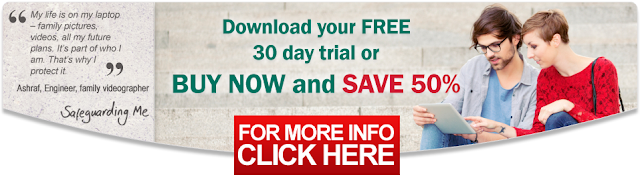













0 comments:
Post a Comment